Add User
To add our Gmail account media.directive@gmail.com as an authorized user to your Google Analytics User Manager, please follow these steps:
Go to Google Analytics and sign in with your credentials.
Select the Account, once logged in, select the account to which you want to add us by clicking on the account name in the account list.
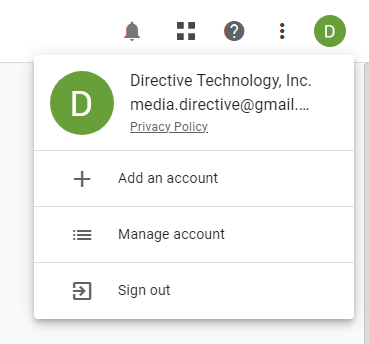
Admin Settings: At the bottom-left of the screen, click on the Admin gear icon to access the Admin settings page.
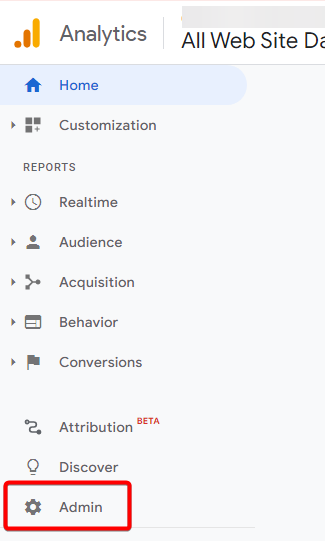
User Management: In the Admin page, you will see three columns: Account, Property, and View. Go to the Account column and click on Account User Management.
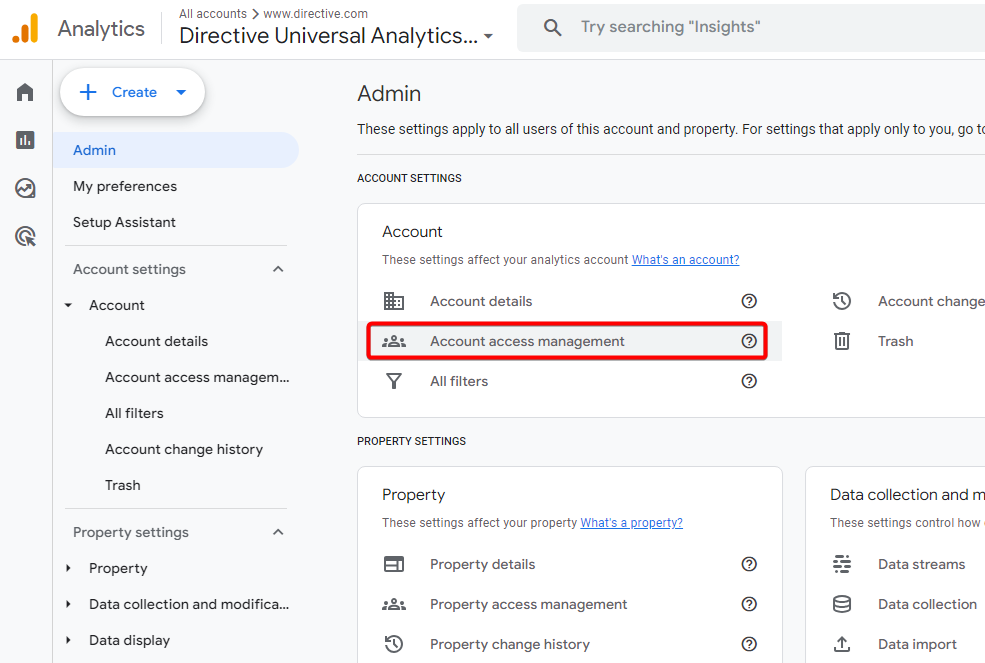
Alternatively, if you want to add us to a specific property or view, you can select Property User Management or View User Management from the respective columns.
Add User: Click on the + button at the top-right corner of the User Management page and select Add users, Enter Email Address: media.directive@gmail.com
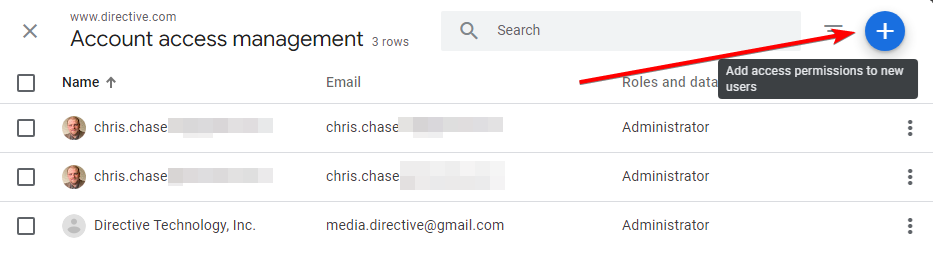
Set Permissions: Set the permissions you want us to have. Typically, you might want to select Read & Analyze or Edit based on the level of access we need.
Notify and Add: Ensure the "Notify new users by email" checkbox is selected so we receive a notification.
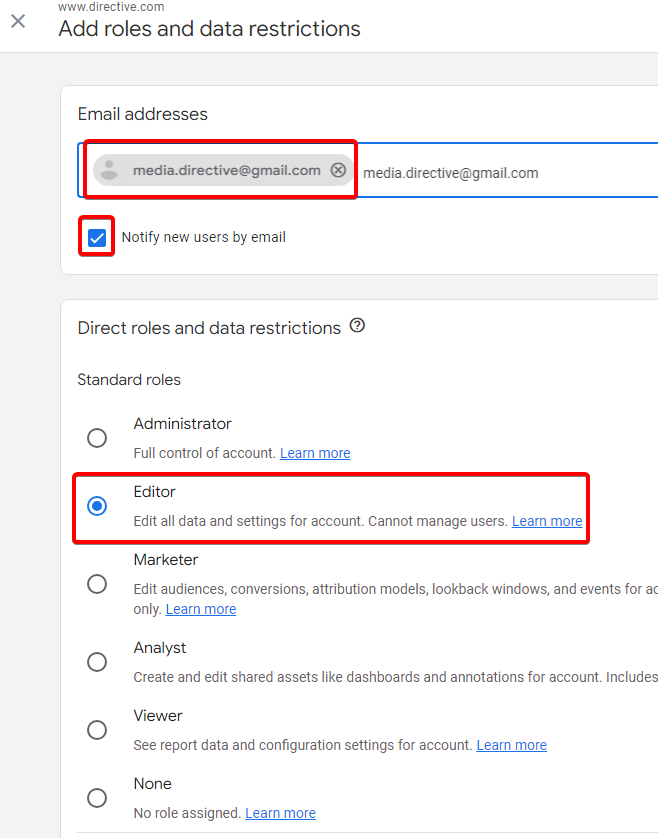
Click on Add.

![]()