Directive Blogs
3 Free Tools You can Use to Optimize Your PC
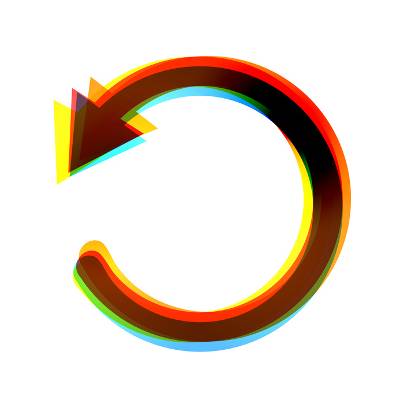 With computers that have seen a lot of use, one of the biggest reasons a machine underperforms is because the hard drive is full of old files and programs. Instead of manually sifting through every file and deleting something you are unsure about, you can automate the process with the help of these three free apps!
With computers that have seen a lot of use, one of the biggest reasons a machine underperforms is because the hard drive is full of old files and programs. Instead of manually sifting through every file and deleting something you are unsure about, you can automate the process with the help of these three free apps!
A quick word of warning before attempting to use these apps to clean out your workstation, if your PC belongs to the company you work for, then you will want to bring your network administrator in on this purging process to make sure you don't delete anything you're not supposed to. Also, if you're attempting to clear out programs for the sole purpose of improving your PC's performance, then it's a good idea to backup a file before you delete it, just in case you have one of those "oops" moments after going delete happy.
SpaceSniffer
SpaceSniffer is a free app that acts as a visual aide to let you see how the data on your system is spread out. SpaceSniffer uses colored squares to represent your files; the bigger the box is, the more space the file is taking up. This is a handy tool because when you are trying to purge your PC of files that slow things down, you will want to start by taking care of the big ones. Before you delete your files, you will want to double click the square to bring up information about the file and review it before giving it the digital axe.
PC Decrapifier
Programs are a bit more complicated to delete than files, and if you have never gone through your programs before and deleted what you don't need, then you may be surprised to discover that many useless and unrecognizable applications are taking up your computer's valuable resources. Many of these programs may have come on your PC because they were installed by the manufacturer. Within the IT industry, these pre-installed programs are referred to as "craplets." Programs like this can litter your hard drive and be as stubborn as a grass strain to remove. A PC manufacturer will often make these programs difficult to find and delete because craplets are part of their sales funnel. An app like PC Decrapifier will flush all your craplets away, just don't forget to wipe...your hard drive.
CCleaner
With your big files and useless programs cleared out, you will next want to optimize your PC by taking care of the smaller files junking up your computer. CCleaner is a helpful tool designed to clean up your Windows Registry, clear out temporary Internet files, erase browser history, and perform other PC optimization procedures. Using CCleaner to clear out the virtual dust in your PC may give your computer the performance boost you have been longing for.
It's best practice to periodically go through your hard drive and clean out old and useless files and programs. These three tools make these practices easy, however, even if you are using these tools, it can still be time consuming for a businesses to go through and optimize every workstation on their network. This is why Directive offers companies like yours our managed IT services so that tedious PC maintenances can be outsourced, which makes it so your staff can enjoy optimized workstations without having to deal with any upkeep.
To learn more best practices that will help keep your PC running smoothly, or to have Directive remotely perform these maintenances for you with our managed IT services, call us at 607-433-2200.


Comments