Directive Blogs
Tip of the Week: 3 Better Ways To Use Excel
Microsoft Excel is more or less synonymous with spreadsheet creation. However, even power users may not know all the tricks that are hidden in the program that can help them save significant time. For this week’s tip, we’ll go over some Excel shortcuts that you may not have known about.
Adding the Same Text to Multiple Cells
It’s a hassle that every Excel user has faced: the same text needs to be inserted into many cells. Fortunately, there’s a simpler way to go about doing this than one cell at a time. If you highlight the cells that need the text entered before typing the text, and press Ctrl and Enter instead of just Enter, your selected cells will have that text added in.
Auto-Sum Shortcut
Excel can naturally be used as a quick-adding calculator, but a quick shortcut can make that easier. Highlighting the cells, you need to add together before pressing Alt and = will give you final sum.
Data Sorting, Made Easier
In those cases where you need your data to be sorted by a particular variable, Microsoft gives you the means to do so in their Auto Filter. Once your spreadsheet is populated with your data, you can select the columns to be filtered by selecting the top rows. Once you’ve done so, click Data. You will then see options for Filter and subsequently, Auto Filter. This adds a drop-down menu to each column, allowing you to sort the entire spreadsheet by that data in that column.
What are your most-used Excel shortcuts? Tell us in the comments, and check back in to the Directive blog for more useful tips.

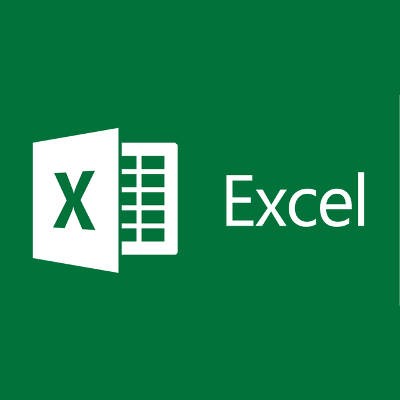

Comments